Search for the ‘Smart IPTV ’ application on your Samsung/LG TV screen.
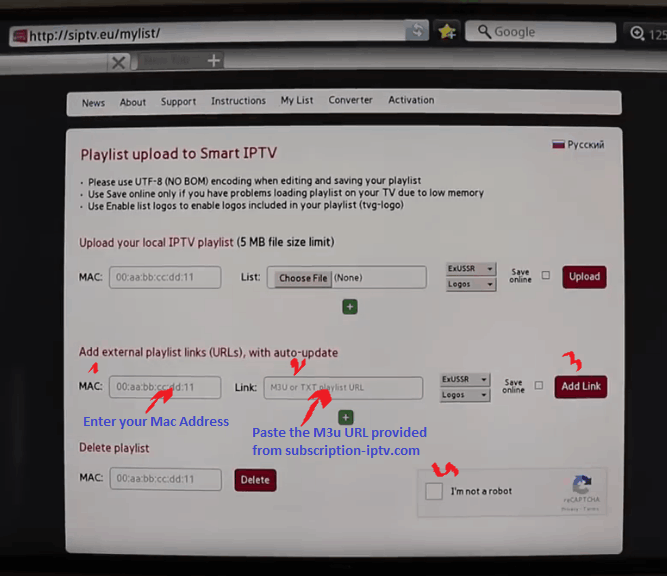
Search for the ‘Smart IPTV ’ application on your Samsung/LG TV screen.
Open the Smart TV app.
(You’ll read on your screen that you have a free test of this App for only 7 days, then you will have to make a donation of 5.49 Euro at this link http://siptv.eu/activation/ to get a lifetime activation ).
Your MAC Address displayed on your screen, write it down.
Browse to the website http://siptv.eu/mylist/
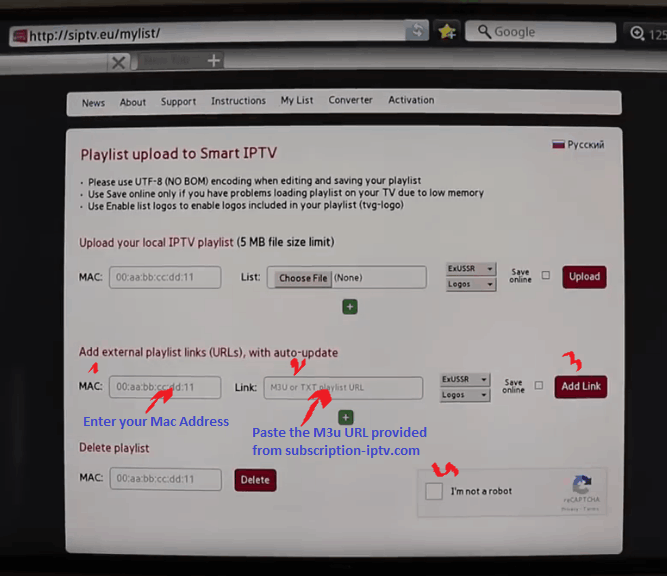
Enter your MAC Address that you noted before from the Smart IPTV App.
Paste the M3u URL we provided to you into the ‘Link’ field.
Check the reCAPTCHA And Click on the ‘Add link’ button.
Go back to your TV and Restart the Smart IPTV app.
Your channels list should be loaded.
Enjoy watching over than 11000 channels of movies, series, sports, mangas, documentaries… With 4K,HD/ SD quality from the world wide, also 30000 videos on demand are available to give you a full entertainment time.